Cotega FAQ
Why would I choose Cotega over SQL Server Agent?
SQL Server Agent offers a number of similar capabilities to that of Cotega; however, SQL Server Agent has limitations such as:
- SQL Server Agent has a reliance on the SQL Server engine to process the events. For example, to send an email notification from SQL Server Agent, you typically call the sp_send_dbmail stored procedure. However, if you want to send an email notification because the SQL Server is not available you are not able to do because you can not connect to the database
- SQL Server Agent is not currently available for SQL Azure databases.
- SQL Server Agent is too close to the SQL Server engine. When you want to detect issues with your database, you want to simulate the user environment as much as possible. It is very difficult to detect some issues such as network disruptions when the Agent is running on the same machine as your database.
- SQL Server Agent runs as a single instance. That means if the Agent machine is unavailable, all of your monitoring is also unavailable. Cotega runs on multiple machines and uses a queuing system to ensure even when one monitoring machine is unavailable there are always other machines that can keep an eye on your database. These multiple instances can also ensure the loads are spanned across multiple machines to avoid any contention issues.
How does Cotega protect my SQL credentials?
All user credentials are stored AES encryption. Even though your credentials are encrypted during storage, it is always best practice to avoid providing a System Admin (sa) account and use a "least privildged" user account to Cotega that limits access to only those objects that are being monitored or executed.
What are the minimum priviledge levels that Cotega needs to access my database?
Please visit this page for more information on the minimum priviledge levels that Cotega requires.
When I added an Agent it said I needed to open up my firewall for my SQL Azure server, what does this mean?
Cotega requires access to your database to do database monitoring. On your SQL Azure you need to add Cotega IP address (96.31.33.196) as an "Allowed IP Address". It is highly recommended that you add the IP range 96.31.33.0 - 96.31.33.255 as the IP address of Cotega may change. You can do this from the Windows Azure portal. Here is what the enabled IP will look like:
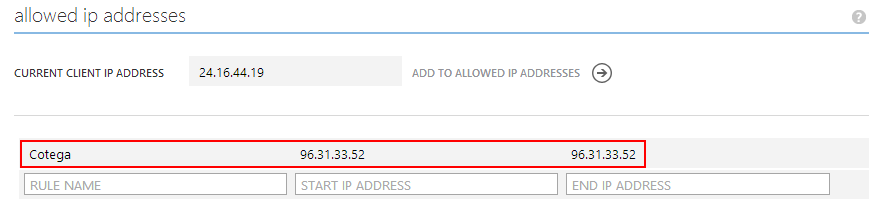
How can I export my log data to Excel?
In the dashboard, there is a "Download" link. This will allow you to download up to 30 days of historical monitored data for your database. This CSV (or comma separated) file can be loaded into Excel or other text based editors to further analyze your database.
How long will my logs be stored for?
We will keep your logs for 30 days. If you need to archive your logs we recommend that you use the download your data from the Dashboard and save your logs locally. CSV files can easily be imported into Excel.
My Agent is set to 'Disabled'. Why did that happen?
The most common reason for a job or script to be set to 'disabled' is due to a lack of connectivity to your database or the object that is being monitored. This may happen when a database password changes and has not been updated in the Cotega service. Check the credentials you provided to Cotega by Editing your agent and then re-enable the Agent.
Do you execute queries against my base tables or store any data from them?
No, we work very hard to protect the privacy of your data and we never execute queries against your base tables or store any information from them. In fact, we only execute queries against your database system tables to gather information that you see in the charts and logs within the dashboard.
What queries do you execute against my database?
For each of the agents, these are the queries that are executed.
Database Availability Agent
No queries are executed, however a connection is made to your database and instantly closed.
User Count Agent
SELECT count(*) FROM sys.dm_exec_connections
Database Size Agent
SELECT SUM(reserved_page_count) * 8192 / 1024 / 1024 FROM sys.dm_db_partition_stats
How do I upgrade or downgrade a subscription plan?
Within the Dashboard you should see your "Current Subscription". If you click on this subscription, you will be taken to the Subscription Management page where you can choose the plan you wish to upgrade or downgrade to.
How do I cancel my subscription?
Within the Dashboard you should see your "Current Subscription". If you click on this subscription, you will be taken to the Subscription Management page. At the bottom of this page you can choose to cancel your susbscription. If you have provided a credit card, any charges from this point forward will be stopped. Please note, that by cancelling your account, all historical data and account information will be deleted.
Why can't I connect to my GoDaddy database?
When you add a GoDaddy SQL Server database and get an error: "Could not open a connection to SQL Server", the most common reason for the failure is that "Direct Database Access" was not enabled during setup. Direct Database Access, allows for connectivity outside the GoDaddy hosted network. Unfortunately GoDaddy does not provide a mechanism to enable this after the database is created.
When you create your GoDaddy database, ensure that you set Direct Database Access to Yes as outlined in the below image.

